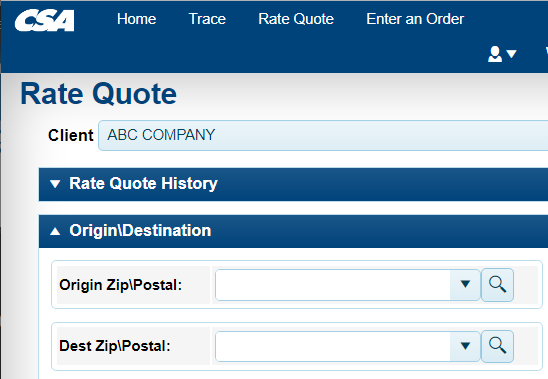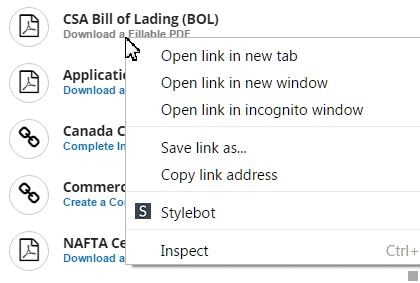How to Clear your browser Cache and Cookies
Clearing your browser to refresh a webpage for new content:
For Chrome Users:
1) Click on the 3 vertical dots in the top right-hand corner of the Chrome window.
2) Click History -> History
3) On the left hand side menu, select "Clear Browsing Data"
4) Select Time Range -> All Time
5) Be sure to only select "Cookies and other site data"
6) Click the "Clear Data" button.
For Firefox Users:
1) Click the 3 horizontal lines in the to right-hand corner of the Firefox window.
2) Click History, then select "Clear recent history"
3) Set "Time range to clear" to "Everything"
4) Be sure both "Cookies" and Cache" are checked.
5) Click OK
For Microsoft Edge Users:
1) Click on the 3 horizontal dots in the top right-hand corner of the Edge window.
2) Click "History"
3) Click the 3 horizontal dots in the top right-hand of the History window.
4) Click "Clear browsing data"
5) Set time range to "All time" and be sure to check "Cookies and other site data" as
well as "Cached Images and Files".
6) Click the "Clear Now" button.